How to navigate through and set up your community profile.
- Shira Garnett, Admin

- Dec 13, 2017
- 1 min read
Updated: Jan 8, 2019
How it Works
Click on the LOGIN IN/SIGN UP button
Enter your email address and password or sign in via Facebook or Google plus.
Click on the Avatar icon to set up your profile picture and cover image
How to navigate through the community discussion page
Click on any category/group that applies to the content in which you would like to share
At the top of each category/group you will see your profile image. Here you can click on settings and set up your profile.
Click on "Create a Post" and start posting your content. Note: Click on other members profile pictures to follow them.
After posting your content, share it on Facebook, Twitter and Google Plus. You can also copy your link, and share on other social media networks. When we encourage and support one another, we learn and grow together. If you have any questions or concerns such as:
Logging In
Setting up your profile
Setting issues
Posting your content on social media or any other issue, please post them below. We will get back with you as soon as possible.
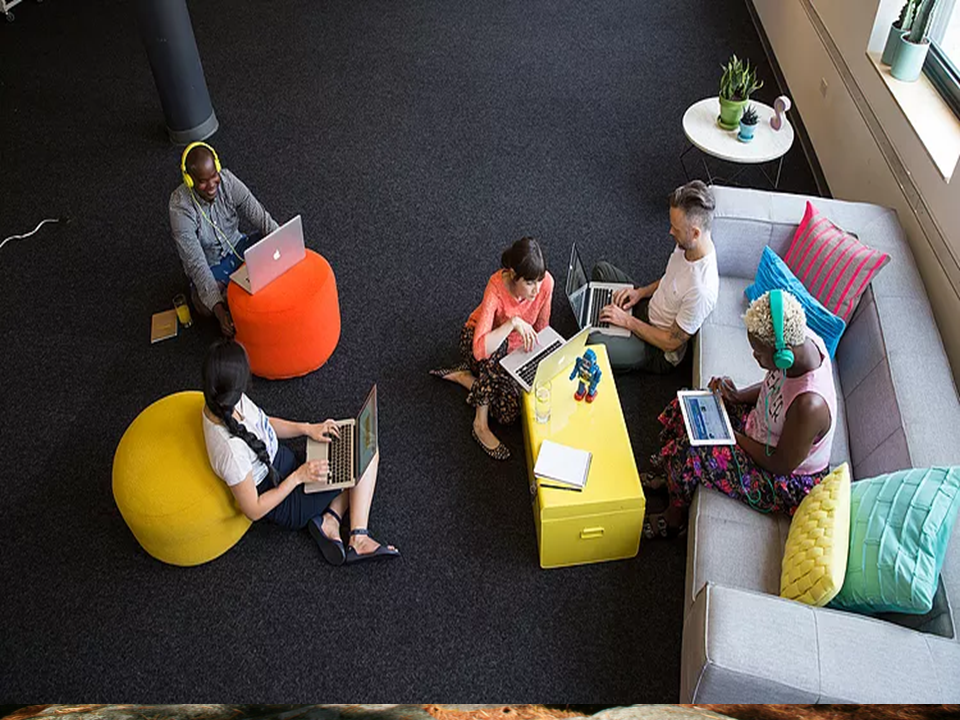
Yes, refresh your browser. You should see a "Create Post" button. Click on that and you will be able to post your content.
Would really love to know how I could share my content on this great platform :)
Would really love to know how I could share my content on this great platform :)
Hello, Brother Kaynan. Are you attempting to copy and paste?
Hi! I am new; is there a way to post works from a pc?